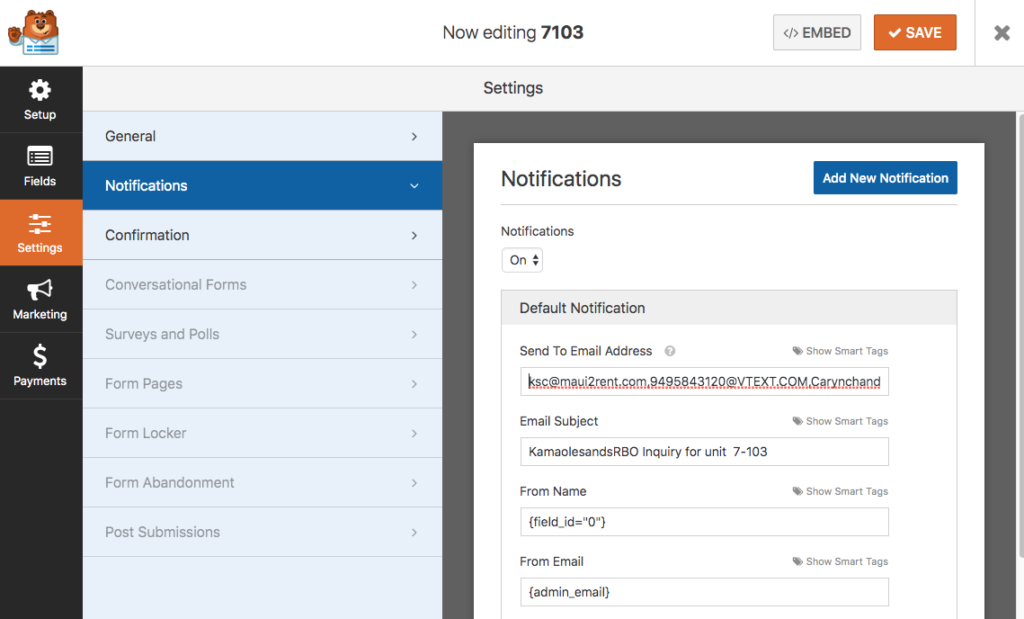Once logged in you can select your property page(s) from the pages list and select view.
Send yourself a contact form submit to make sure it is working. You should receive an email with the subject KamaolesandsRBO Inquiry for unit n-nnn with the inquiry information inside. You can reply to this email to reply to the guest or click on the email link in the message.
Remember that your calendar is driven by the iCal calendar link (from VRBO or AirBnB for example) that you gave us when you signed up. There is nothing to edit or maintain for your reservations here, that is done on the site your calendar is linked to.
From the page view you can select arrive dates on your calendar (darker red) and the reservation information for those dates will pop-up. Only you see this information.
To edit your page information click on the ‘Edit Page‘ menu on the top black menu bar. Editing is pretty self explanatory , but you must click ‘Update‘ on the upper right corner in order to save your changes. You can check your edits at any time by selecting ‘Preview‘.
Please don’t edit any of your Shortcode blocks, that is the magic that makes your page work.
You can click on the green ‘Edit my photos’ button at the bottom to edit your photo slide show. Click here for help on editing your photo slideshow.
To change your contact form, on the dashboard click on the WPForms entry on the left. Find your property number in the list (you can click on “Name” at the top to sort by property number). Click on your property number, this will bring up the form edit screen. Click on “settings” on the left, then select “Notifications”. In the “Send To Email Address” field you can enter one or more email addresses (separated by a comma) to have inquires emailed to them.